Pick the category that best describes your use of Google Earth.
Do you use Google Earth?
Forum rules
The place for bushwalking topics that are not location specific.
The place for bushwalking topics that are not location specific.
48 posts
• Page 1 of 2 • 1, 2
Do you use Google Earth?
I am wondering if you use Google Earth. Do you sometimes wish the places you visit were named and easier to find?
Pick the category that best describes your use of Google Earth.
Pick the category that best describes your use of Google Earth.
- walkinTas
- Lagarostrobos franklinii

- Posts: 2918
- Joined: Thu 07 Jun, 2007 1:51 pm
- Region: Tasmania
Re: Do you use Google Earth?
I use it occasionally. I thought it was fantastic when I first used it,but now that I've gotten over the technological marvel that it is, I find that it's a little gimicky. Google maps is actually more useful most of the time.
It's not great for bushwalking, as a lot of the names for peaks and locations are way off, and the detail is not great in some areas (although is getting better). For bushwalking, I prefer to use Tasmap maps, so for online use I use theLIST (and for offline use when actually out bush, I'll probably start using Bit Map soon - yes, this is a plug!).
- yes, this is a plug!).
It's not great for bushwalking, as a lot of the names for peaks and locations are way off, and the detail is not great in some areas (although is getting better). For bushwalking, I prefer to use Tasmap maps, so for online use I use theLIST (and for offline use when actually out bush, I'll probably start using Bit Map soon
- Son of a Beach
- Lagarostrobos franklinii

- Posts: 6921
- Joined: Thu 01 Mar, 2007 7:55 am
- ASSOCIATED ORGANISATIONS: Bit Map (NIXANZ)
- Region: Tasmania
- Gender: Male
Re: Do you use Google Earth?
Son of a Beach wrote:...........................
It's not great for bushwalking, as a lot of the names for peaks and locations are way off, and the detail is not great in some areas (although is getting better).....................................
I would have to agree.
- BarryJ
- Athrotaxis cupressoides

- Posts: 207
- Joined: Sun 11 Mar, 2007 6:56 pm
- Location: Glenorchy, Tasmania
- Region: Tasmania
- Gender: Male
Re: Do you use Google Earth?
Content removed by poster
Last edited by Ent on Sat 13 Nov, 2010 4:33 pm, edited 1 time in total.
"lt only took six years. From now on, l´ll write two letters a week instead of one."
(Shawshank Redemption)
(Shawshank Redemption)
-

Ent - Lagarostrobos franklinii

- Posts: 4059
- Joined: Tue 13 May, 2008 3:38 pm
- Region: Tasmania
Re: Do you use Google Earth?
Brett wrote:.......................... the trendy navigation tool in future will have photographs at ground level on an iphone so hikers (note not bushwalkers) will be able to work out where they are. ........................
Google Maps already has this to a degree.
Try typing in your street address into Google Maps and looking around.
- BarryJ
- Athrotaxis cupressoides

- Posts: 207
- Joined: Sun 11 Mar, 2007 6:56 pm
- Location: Glenorchy, Tasmania
- Region: Tasmania
- Gender: Male
Re: Do you use Google Earth?
Content removed by poster
Last edited by Ent on Sat 13 Nov, 2010 4:33 pm, edited 1 time in total.
"lt only took six years. From now on, l´ll write two letters a week instead of one."
(Shawshank Redemption)
(Shawshank Redemption)
-

Ent - Lagarostrobos franklinii

- Posts: 4059
- Joined: Tue 13 May, 2008 3:38 pm
- Region: Tasmania
Re: Do you use Google Earth?
Son of a Beach wrote:I find that it's a little gimicky.... It's not great for bushwalking, as a lot of the names for peaks and locations are way off, and the detail is not great in some areas (although is getting better). For bushwalking, I prefer to use Tasmap maps.
There is gimicky,
And then there is gimicky,
If enough members are interested I can put together a little tutorial on how to get a richer Google Earth experience.
- walkinTas
- Lagarostrobos franklinii

- Posts: 2918
- Joined: Thu 07 Jun, 2007 1:51 pm
- Region: Tasmania
Re: Do you use Google Earth?
Content removed by poster
Last edited by Ent on Sat 13 Nov, 2010 4:34 pm, edited 1 time in total.
"lt only took six years. From now on, l´ll write two letters a week instead of one."
(Shawshank Redemption)
(Shawshank Redemption)
-

Ent - Lagarostrobos franklinii

- Posts: 4059
- Joined: Tue 13 May, 2008 3:38 pm
- Region: Tasmania
Re: Do you use Google Earth?
That'd be great, wT! It certainly does have some useful features. I just prefer some of the other more detailed maps, for now.
Edit - I just tried that overlay thing with the map for my next walk. Looks very pretty.
Edit - I just tried that overlay thing with the map for my next walk. Looks very pretty.
- Son of a Beach
- Lagarostrobos franklinii

- Posts: 6921
- Joined: Thu 01 Mar, 2007 7:55 am
- ASSOCIATED ORGANISATIONS: Bit Map (NIXANZ)
- Region: Tasmania
- Gender: Male
Re: Do you use Google Earth?
I often overlay 1:25000 List Map tasmaps on Google earth. Gives the best of both worlds 
"Don't do today what you can put off 'till tomorrow." (Work that is!)
-

sthughes - Lagarostrobos franklinii

- Posts: 2414
- Joined: Wed 05 Mar, 2008 12:53 pm
- Location: Ulverstone
- Region: Tasmania
- Gender: Male
Re: Do you use Google Earth?
Brett wrote:Might see the photo taking van real soon driving the overland track
They might even like to try the bike for that !
http://searchengineland.com/google-woos ... ject-19519
-
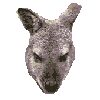
tastrax - Lagarostrobos franklinii

- Posts: 2030
- Joined: Fri 28 Mar, 2008 6:25 pm
- Location: What3words - epic.constable.downplayed
- ASSOCIATED ORGANISATIONS: RETIRED! - Parks and Wildlife Service
- Region: Tasmania
Re: Do you use Google Earth?
I am a huge user of Google Earth, mainly for work. Our asset system has the capacity to overlay our assets, zone boundaries etc onto Google earth which is great for things like fire management. The 3D views are also great for fires, especially if firefighters have never been to the locations - gives them an idea of terrain they will face and likely scenarios given weather conditions.
At home its a bit slow.
At home its a bit slow.
-
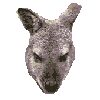
tastrax - Lagarostrobos franklinii

- Posts: 2030
- Joined: Fri 28 Mar, 2008 6:25 pm
- Location: What3words - epic.constable.downplayed
- ASSOCIATED ORGANISATIONS: RETIRED! - Parks and Wildlife Service
- Region: Tasmania
Re: Do you use Google Earth?
I'm guessing you use the pro/paid version of Google Earth? 
- Son of a Beach
- Lagarostrobos franklinii

- Posts: 6921
- Joined: Thu 01 Mar, 2007 7:55 am
- ASSOCIATED ORGANISATIONS: Bit Map (NIXANZ)
- Region: Tasmania
- Gender: Male
Re: Do you use Google Earth?
No - just the plain old vanilla variety. I did have GE Plus but in version 5 you get the GPS download feature and that was the only reason I was paying for plus. I also use a program called Stitchmaps to grab images from GE for use on a PDA occasionally.
-
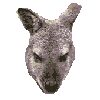
tastrax - Lagarostrobos franklinii

- Posts: 2030
- Joined: Fri 28 Mar, 2008 6:25 pm
- Location: What3words - epic.constable.downplayed
- ASSOCIATED ORGANISATIONS: RETIRED! - Parks and Wildlife Service
- Region: Tasmania
Re: Do you use Google Earth?
So tastrax do you guys already have all the tasmaps as overlays or did some poor sucker have to create them all manually like I am doing? It would be nice if tasmaps were "released" as GE overlays. 
- walkinTas
- Lagarostrobos franklinii

- Posts: 2918
- Joined: Thu 07 Jun, 2007 1:51 pm
- Region: Tasmania
Re: Do you use Google Earth?
No we dont have the complete image as an overlay. Our asset system creates KML files that open in GE. The files also link back the other way from GE to our system. I can also export most things from Mapinfo in a similar format.
I could probably create a KML file of all the tasmap boundaries if that would be helpful?
I could probably create a KML file of all the tasmap boundaries if that would be helpful?
-
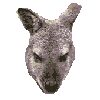
tastrax - Lagarostrobos franklinii

- Posts: 2030
- Joined: Fri 28 Mar, 2008 6:25 pm
- Location: What3words - epic.constable.downplayed
- ASSOCIATED ORGANISATIONS: RETIRED! - Parks and Wildlife Service
- Region: Tasmania
Re: Do you use Google Earth?
Ok, yes please. The way I do overlays is very tedious.tastrax wrote:I could probably create a KML file of all the tasmap boundaries if that would be helpful?
- walkinTas
- Lagarostrobos franklinii

- Posts: 2918
- Joined: Thu 07 Jun, 2007 1:51 pm
- Region: Tasmania
Re: Do you use Google Earth?
walkinTas wrote:..... It would be nice if tasmaps were "released" as GE overlays.
Most of the Tassie road data in GE comes from the same source that is used for the 25K mapping - albeit slightly out of date. I cant see the agency releasing the raster images as overlays but hopefully they may soon figure out a way to release them electronically at a sensible rate.
-
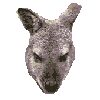
tastrax - Lagarostrobos franklinii

- Posts: 2030
- Joined: Fri 28 Mar, 2008 6:25 pm
- Location: What3words - epic.constable.downplayed
- ASSOCIATED ORGANISATIONS: RETIRED! - Parks and Wildlife Service
- Region: Tasmania
Re: Do you use Google Earth?
Vector would be a huge step forward. The low quality raster scans I used loose detail when scaled to GE. And mathematically fitting the overlays (in software) instead of manually manipulating them would be the way to go. It would get rid of the tedious work.
Last edited by walkinTas on Wed 16 Sep, 2009 6:47 pm, edited 1 time in total.
- walkinTas
- Lagarostrobos franklinii

- Posts: 2918
- Joined: Thu 07 Jun, 2007 1:51 pm
- Region: Tasmania
Re: Do you use Google Earth?
Try here for a high quality KMZ release of the overland track.
http://www.parks.tas.gov.au/index.aspx?base=7827 part way down the page...
http://www.parks.tas.gov.au/index.aspx?base=7827 part way down the page...
-
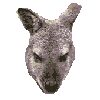
tastrax - Lagarostrobos franklinii

- Posts: 2030
- Joined: Fri 28 Mar, 2008 6:25 pm
- Location: What3words - epic.constable.downplayed
- ASSOCIATED ORGANISATIONS: RETIRED! - Parks and Wildlife Service
- Region: Tasmania
Re: Do you use Google Earth?
Son of a Beach wrote:That'd be great, wT! It certainly does have some useful features. I just prefer some of the other more detailed maps, for now.
Edit - I just tried that overlay thing with the map for my next walk. Looks very pretty.
For now, here are some quick thoughts. Maybe a few other members can add their own favorite tips & tricks as well.
EDIT: Sorry about the long scroll.
1) Navigation. You really should take a look at the Navigation Tutorial - see Help>>Tutorials.
In brief.
- Holding down Ctrl and using the scroll wheel on the mouse rotates GE.
Holding down Shift and and using the scroll wheel on the mouse tilts GE (for 3D viewing).
Try holding down Ctrl and dragging horizontally on the back of the image with the left mouse button. (i.e. hold down Ctrl and click but don't release the left mouse button, then move the mouse). This is the same as "look".
Try holding down the right mouse button while moving the mouse vertically - enhances tilt.
2) What's there already.
If you haven't downloaded GEv5 then you might like to see what's new in GE 5.
Then turn ON or OFF the different layers in GE.
Work your way through the Primary Database (Under the Layers Section on the left side of the screen) and turn on some of the existing features.
- I like "Roads" - this gives you some bushwalking tracks.
Under "Borders and Labels - you might want populated places - though some markers are a little inaccurate.
Right down the bottom you will want to click on "Terrain" - this gives the 3D effect when you tilt GE.
And the one I really like is under "Places of Interest" then expand "Geographic Features" and then click "Water Bodies". This gives you named lakes, rivers and major streams.
3) Want more named places - Make the most of BWT.
On the BWT Wiki you already have access to a complete list of Tasmanian Waterfalls, a list of Tasmanian Peaks above 1000m and a list of Tasmanian Peaks between 300m and 1000m. These can easily be converted to a KML files and imported into Google Earth. I will show you how to do this in my next post.
With the three lists imported you will have accurate names for many hundreds of places.
4) You can add a single place mark for any item on the three lists. I'll use an example from the List of Tasmanian Waterfalls.
- Look down the list for Rinadena Falls.
Simply cut and paste the longitude and latitude information into the "Fly to" search box in the top left-hand corner. E.g. -41.75588 146.33267 are the co-ordinates for Rinadena Falls.
Paste these and press Enter.
Go to the new placemark, and right click it. Choose properties.
On the description tab, cut and past the information from the list - e.g. 4437 Pillans, Little Fisher River Tributary
In the Wiki list there is a number in the right hand column of the Rindena Falls entry. If you click this you will go to a picture in the forum. Click once on the picture and the picture will open in a new window.
You can link to this picture in GE if you wish. This requires a little bit of HTML code.
On the next line in the description window type the following:
- <br /><br />
<img src="http://bushwalk.com/forum/download/file.php?id=923&mode=view">
Next, on the Style, Color tab, change the place marker icon and text colour (see screen shot two posts below).
Up in the top right corner at the end of the top line which starts with "Name", you click the icon to see alternative icons. Choose one you like.
Change the name to Rindena Falls.
Then change the size and colour of the text as you wish.
Now save your new placemark. Remember to save the placemark to "My Places" before closing GE.
When you click this place mark you should see the name, details and the image.
5) Add your own tracks.
As tastrax mentioned, the new GEv5 supports uploading and downloading from your GPS. You can now create new tracks in GE and upload them to your GPS or you can import your tracks from you last trip and view them on GE. You can now use GE's trip feature to make a narrated fly-by video of the track and email it to a friend. And of-course you can export a KML file like the one tastrax refers to above. You can even add photos to tracks and save the whole track and associated information in a KMZ file you can give to others. I might do a tute on that one too, when I have time.
6) Overlays.
Overlays are image files you import into GE to make your own additional layer of information. I have a few key maps of Tasmania as TIFF files so I imported these and carefully lined them up with the topographical features on GE - see earlier post for picture. (Best to turn Terrain OFF first). Its easy to adjust the transparency of the overlay. With Terrain ON I have a 3D version of my map. The images I used lost a little bit of detail when I scaled them to fit GE, but the effect is still pretty smart. (If you want more info just ask).
This is one feature that I would love to see government departments embrace. It would be nice to be able to buy and download professional overlays that could be viewed in GE. Like an overlay of the National Park, Reserves and Conservation Areas, or maybe PWS could do an overlay map for all the popular walks on their website, showing the track, the facilities and a few pics.
Last edited by walkinTas on Thu 17 Sep, 2009 2:00 am, edited 3 times in total.
- walkinTas
- Lagarostrobos franklinii

- Posts: 2918
- Joined: Thu 07 Jun, 2007 1:51 pm
- Region: Tasmania
Re: Do you use Google Earth?
Making a KML from a list.
Making a KML file (list of placemarks) for GE is very easy. Sure I could just give you the file, but where is the fun in that. Besides, if you can make one, you can make as many as you like.
Besides, if you can make one, you can make as many as you like.
There are heaps of ways to make the KML, all you need is a list of place names and with grid references (now where can we get one of those?). I'll show you one method. For this tutorial you need four columns only with the headings name,desc,latitude,longitude. Each column is separated by a comma.

Now head to GPSVisualiser.com for a free online conversion tool.
On the new screen, choose file type "uncompressed KML", type in a name, and then click "Create KML file".
On the next screen, download your KML file and open it in GE.
All done.
Making a KML file (list of placemarks) for GE is very easy. Sure I could just give you the file, but where is the fun in that.
There are heaps of ways to make the KML, all you need is a list of place names and with grid references (now where can we get one of those?). I'll show you one method. For this tutorial you need four columns only with the headings name,desc,latitude,longitude. Each column is separated by a comma.
- OK, lets do it.
Cut and paste the information from the High-Places List into a simple text editor like textpad - or Word if you must. e.g.
- Abbotts Lookout 1106 Maydena 4626 Maydena -42.78061 146.65402
Abrotanella Rise 1023 Picton 4621 Burgess -43.21302 146.58443
Achilles, Mount 1363 Ossa-Pelion 4036 Achilles -41.85916 145.97754
Acropolis, The 1480 Du Cane Range 4235 Ducane -41.93518 146.06148
Adams Peak 1300 Central Plateau 4637 Breona -41.73834 146.69383
In the example, you can see Achilles and Acropolis have a comma after them. Use the find & replace feature in the text editor to find every comma (,) and remove it.
- Abbotts Lookout 1106 Maydena 4626 Maydena -42.78061 146.65402
Abrotanella Rise 1023 Picton 4621 Burgess -43.21302 146.58443
Achilles Mount 1363 Ossa-Pelion 4036 Achilles -41.85916 145.97754
Acropolis The 1480 Du Cane Range 4235 Ducane -41.93518 146.06148
Adams Peak 1300 Central Plateau 4637 Breona -41.73834 146.69383
Remember we need four columns: Name, Desc, Latitude, and Longitude, so now you need to edit the list to look like this:
- Abbotts Lookout,1106 Maydena 4626 Maydena,-42.78061,146.65402
Abrotanella Rise,1023 Picton 4621 Burgess,-43.21302,146.58443
Achilles Mount,1363 Ossa-Pelion 4036 Achilles,-41.85916,145.97754
Acropolis The,1480 Du Cane Range 4235 Ducane,-41.93518,146.06148
Adams Peak,1300 Central Plateau 4637 Breona,-41.73834,146.69383
Add the headings to the top of the file, and save your file as a CSV file. You are ready to go.
- name,desc,latitude,longitude
Abbotts Lookout,1106 Maydena 4626 Maydena,-42.78061,146.65402
Abrotanella Rise,1023 Picton 4621 Burgess,-43.21302,146.58443
Achilles Mount,1363 Ossa-Pelion 4036 Achilles,-41.85916,145.97754
Acropolis The,1480 Du Cane Range 4235 Ducane,-41.93518,146.06148
Adams Peak,1300 Central Plateau 4637 Breona,-41.73834,146.69383
Now head to GPSVisualiser.com for a free online conversion tool.
- Cut and paste your modified list into the window (or upload your file).
Choose output type Google Earth KML.
On the new screen, choose file type "uncompressed KML", type in a name, and then click "Create KML file".
On the next screen, download your KML file and open it in GE.
All done.
Last edited by walkinTas on Fri 18 Sep, 2009 4:06 pm, edited 5 times in total.
- walkinTas
- Lagarostrobos franklinii

- Posts: 2918
- Joined: Thu 07 Jun, 2007 1:51 pm
- Region: Tasmania
Re: Do you use Google Earth?
Customising a list of placemarks
When you import your new KML file into GE you might wish to change the placemark icons and edit the text colour etc.
Just right-click on the list name - in my example "HighPlaces" and choose properties. You can edit the description, list name, icon and Style, Color as before. Changes here will apply to all items in the list.
wT.
When you import your new KML file into GE you might wish to change the placemark icons and edit the text colour etc.
Just right-click on the list name - in my example "HighPlaces" and choose properties. You can edit the description, list name, icon and Style, Color as before. Changes here will apply to all items in the list.
wT.
Last edited by walkinTas on Fri 18 Sep, 2009 4:09 pm, edited 1 time in total.
- walkinTas
- Lagarostrobos franklinii

- Posts: 2918
- Joined: Thu 07 Jun, 2007 1:51 pm
- Region: Tasmania
Re: Do you use Google Earth?
Wow thanks wT - can't wait to try it 
"Don't do today what you can put off 'till tomorrow." (Work that is!)
-

sthughes - Lagarostrobos franklinii

- Posts: 2414
- Joined: Wed 05 Mar, 2008 12:53 pm
- Location: Ulverstone
- Region: Tasmania
- Gender: Male
Re: Do you use Google Earth?
tastrax has just sent me the attached Google Earth file which he's put together. It will overlay the boundaries and names of all the Tasmanian 1:25,000 maps and national parks maps on Google Earth (each component can be turned on/off separately or in groups). It's specifically done in such a way that maps for other states could also be added in future if such data becomes available. (Note that map imagery itself is not included).
I think a lot of people will find this very useful.
It probably should go on the wiki too, but I'm not sure where to put it. We may need a new Maps & Navigation category there, and then maybe a page for map indexes?
Anyhow, thanks to tastrax, Parks and Tasmap for making this data available to us in this format!
I think a lot of people will find this very useful.
It probably should go on the wiki too, but I'm not sure where to put it. We may need a new Maps & Navigation category there, and then maybe a page for map indexes?
Anyhow, thanks to tastrax, Parks and Tasmap for making this data available to us in this format!
- Attachments
-
 Bushwalk Tasmania Map Indexes.kmz
Bushwalk Tasmania Map Indexes.kmz- (21.99 KiB) Downloaded 953 times
- Son of a Beach
- Lagarostrobos franklinii

- Posts: 6921
- Joined: Thu 01 Mar, 2007 7:55 am
- ASSOCIATED ORGANISATIONS: Bit Map (NIXANZ)
- Region: Tasmania
- Gender: Male
Re: Do you use Google Earth?
Fantastic info. Thank you very much tastrax and anyone else involved in bringing it all together. I can see it getting a lot of use.
- BarryJ
- Athrotaxis cupressoides

- Posts: 207
- Joined: Sun 11 Mar, 2007 6:56 pm
- Location: Glenorchy, Tasmania
- Region: Tasmania
- Gender: Male
Re: Do you use Google Earth?
Hey this is great! Anyone have a premade KML of the whole list of high places?
wT I made up a list of the Western Arthur peaks which works fine, but I couldn't figure out a way to short cut doing the whole list..
wT I made up a list of the Western Arthur peaks which works fine, but I couldn't figure out a way to short cut doing the whole list..
-

Nick S - Phyllocladus aspleniifolius

- Posts: 608
- Joined: Thu 20 Mar, 2008 4:55 pm
- Location: Launceston
- Region: Tasmania
- Gender: Male
Re: Do you use Google Earth?
Nick S, just drag your mouse over the whole list and copy&paste it into your text editor. 
Edit: Sorry Nick S, I was being facetious - another poor attempt at humour.

Edit: Sorry Nick S, I was being facetious - another poor attempt at humour.
Thanks tastrax, the map boundaries are great.Son of a Beach wrote:tastrax has just sent me the attached Google Earth file which he's put together... I think a lot of people will find this very useful.
Good idea Nik. It would be good to build up some resources in this area - even just a collection of links to useful pages would be a start. The UTAS hosts a useful introduction to map grid references by Bob Mesibov.Son of a Beach wrote:It probably should go on the wiki too, but I'm not sure where to put it. We may need a new Maps & Navigation category there, and then maybe a page for map indexes?
Anyhow, thanks to tastrax, Parks and Tasmap for making this data available to us in this format!
- walkinTas
- Lagarostrobos franklinii

- Posts: 2918
- Joined: Thu 07 Jun, 2007 1:51 pm
- Region: Tasmania
Re: Do you use Google Earth?
Just in case you don't see the fun in putting KML files together,  here is the "list of High Places" KML file for Google Earth.
here is the "list of High Places" KML file for Google Earth.
edit - there may be some errors in the file, so don't plan your trips around this! I just think it's a great to have if you use the program often.
edit - there may be some errors in the file, so don't plan your trips around this! I just think it's a great to have if you use the program often.
- Attachments
-
 High Places.kmz
High Places.kmz- (13.67 KiB) Downloaded 603 times
-
 Not so High Places.kmz
Not so High Places.kmz- (16.62 KiB) Downloaded 593 times
-

Nick S - Phyllocladus aspleniifolius

- Posts: 608
- Joined: Thu 20 Mar, 2008 4:55 pm
- Location: Launceston
- Region: Tasmania
- Gender: Male
Re: Do you use Google Earth?
I love mapping and mapping software. Have used many platforms over the years and have been active in developing a lot of Tassie mapping doodads. I have actively used and played with GE since it was released for linux and love it. I still run OZI for mapping under wine...but because OZI3D wont run under wine and Clyde isnt at all interested in making Ozi Linux friendly GE provides a nice alternative.
Nowdays the one that i see being the biggest benefit is Open Street Map.
http://www.openstreetmap.org/
With so many users of these forums also tracking walks on GPS there should be some active OSM creations happening. I have tidied up quite a few of the smaller towns around Tassie and added a bit of content, but I am so time poor its hard to do much. With the obvious map geekery in this thread others should check OSM out.
Nowdays the one that i see being the biggest benefit is Open Street Map.
http://www.openstreetmap.org/
With so many users of these forums also tracking walks on GPS there should be some active OSM creations happening. I have tidied up quite a few of the smaller towns around Tassie and added a bit of content, but I am so time poor its hard to do much. With the obvious map geekery in this thread others should check OSM out.
-

Joe - in vino veritas

- Posts: 669
- Joined: Mon 26 Mar, 2007 10:35 pm
- Location: Devonport Tas
- ASSOCIATED ORGANISATIONS: Stoney Creek Outdoor Equipment.
- Region: Tasmania
48 posts
• Page 1 of 2 • 1, 2
Return to Bushwalking Discussion
Who is online
Users browsing this forum: No registered users and 41 guests
